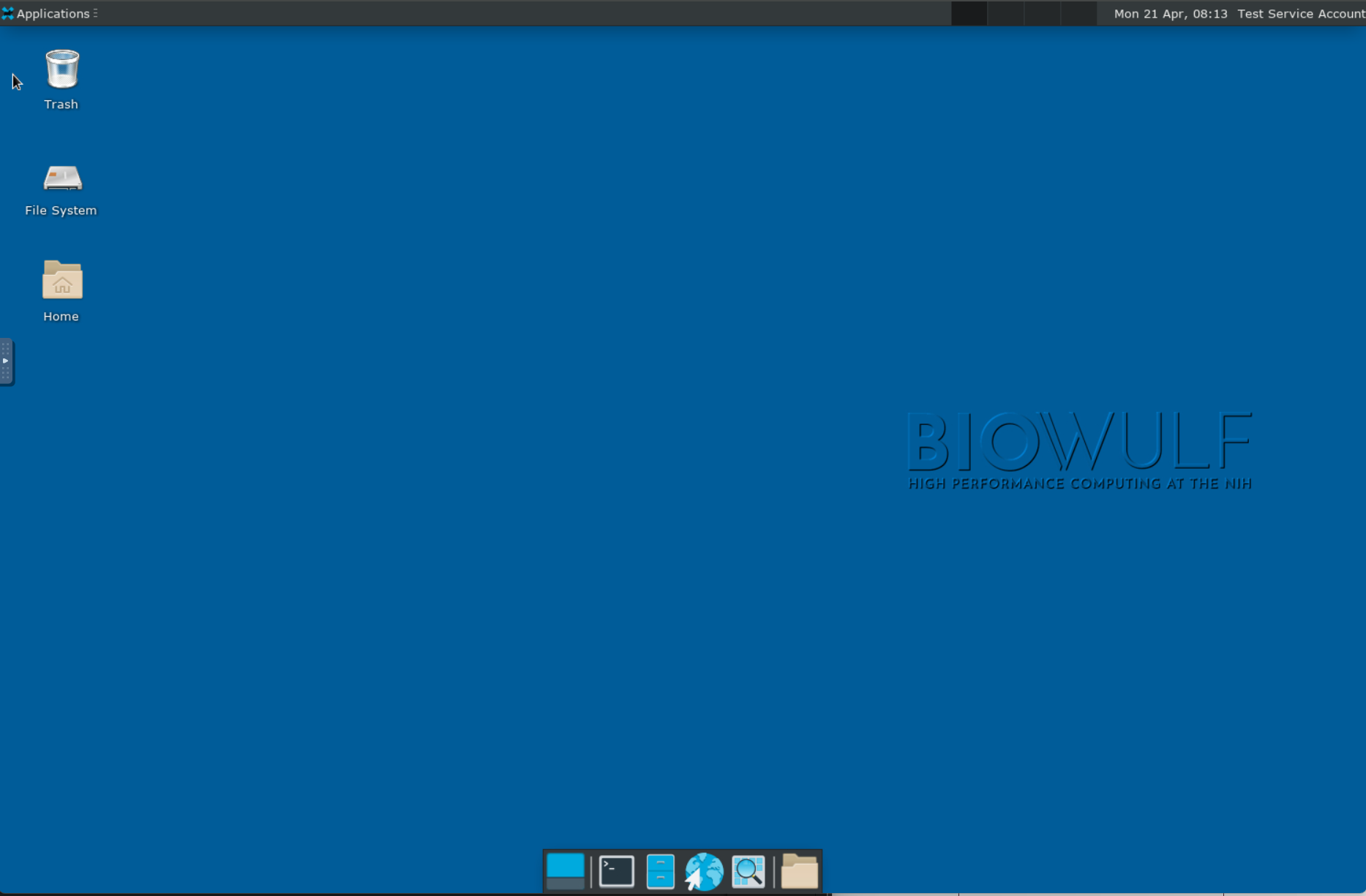
The Open OnDemand installation for the Biowulf cluster includes "Graphical Sessions". This special application
launches a basic Linux desktop session on the cluster. This session is designed to be somewhere between a login
node like Biowulf or Helix and interactive access to a compute node, as with sinteractive.
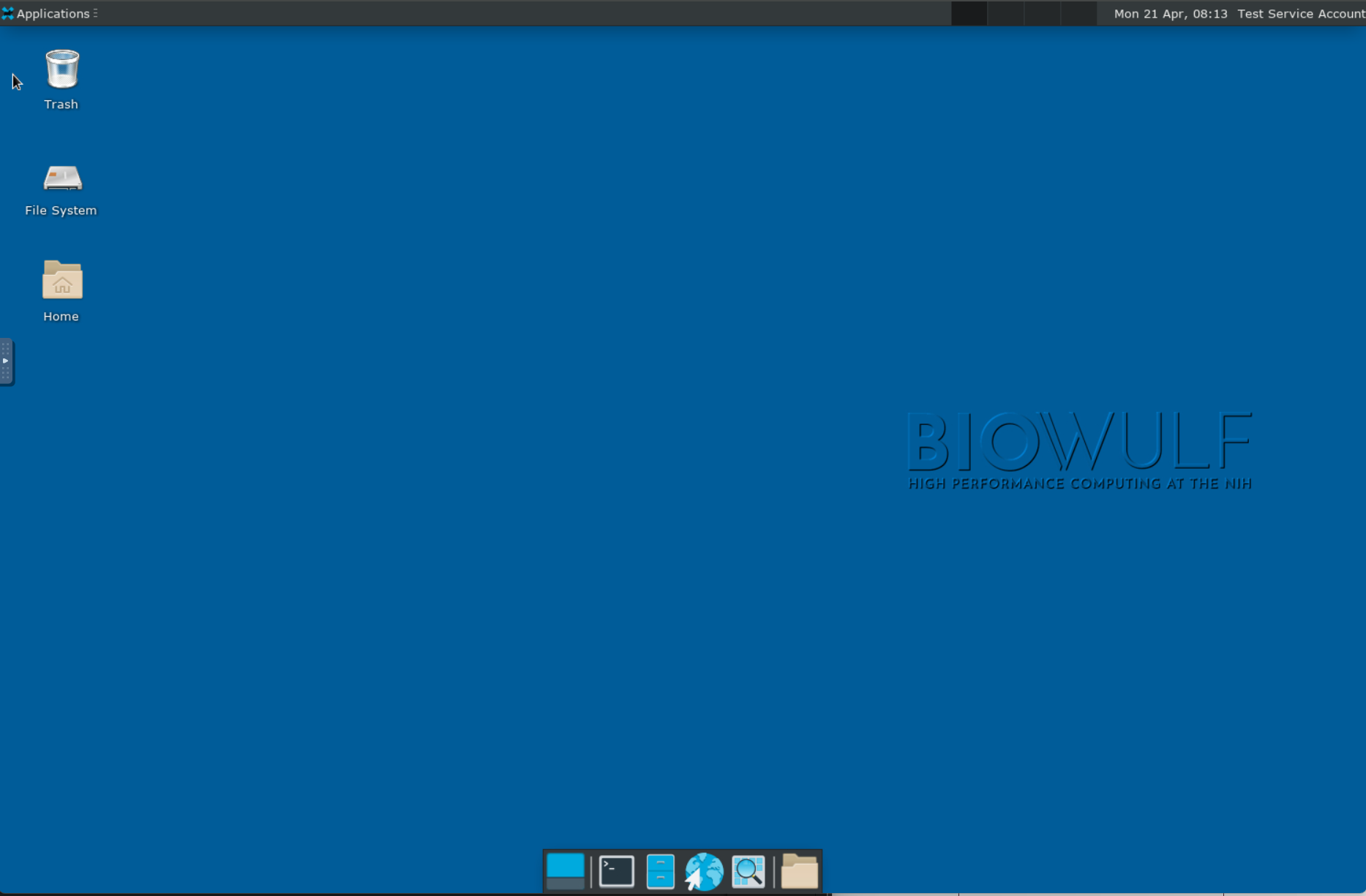
These sessions may be your primary interface to the cluster, allowing for direct access to a session from your web
browser, although unlike the Biowulf login node, you are able to run software appropriate to run on the cluster as long
as it does not require more resources than dedicated to the graphical session. Currently Graphical Sessions offer
four CPUs and 8 GB of memory per job. Graphical sessions or regular terminals (not sinteractive) in those sessions do not count against
your user limit of two interactive jobs.
In comparison with our previous NoMachine service, the Graphical Session presents the same full virtual desktop, however it is running on dedicated resources on special compute nodes and not shared between the hundreds of users of the login node. This does not require any special client software or software updates, instead being accessible purely through your modern web browser. Like NoMachine sessions, Graphical Sessions are persistent and remaining when you log off or disconnect, currently running for up to seven days at a time. Sessions may not be extended beyond seven days.
To access Graphical Sessions, you should launch a "Graphical Session" app from the HPC OnDemand dashboard or directly from the submission form.
When you launch a session, this will schedule a job on your behalf with the Biowulf Slurm scheduler. Generally these should launch within a couple minutes. Submitting the job will redirect you to the "My Interactive Sessions" page. Once the job has successfully started running, your job will turn green and show as Running. Click "Launch Graphical Session" to open a new browser tab to access your session.
sinteractive jobs through the Terminal app available in the desktop session.